
Top 6 Image Editing Tools for Creating Video Thumbnails
Table of Contents
Yes, there are several tools and software that can help you create engaging video thumbnails. Here are some popular options:
1. Canva
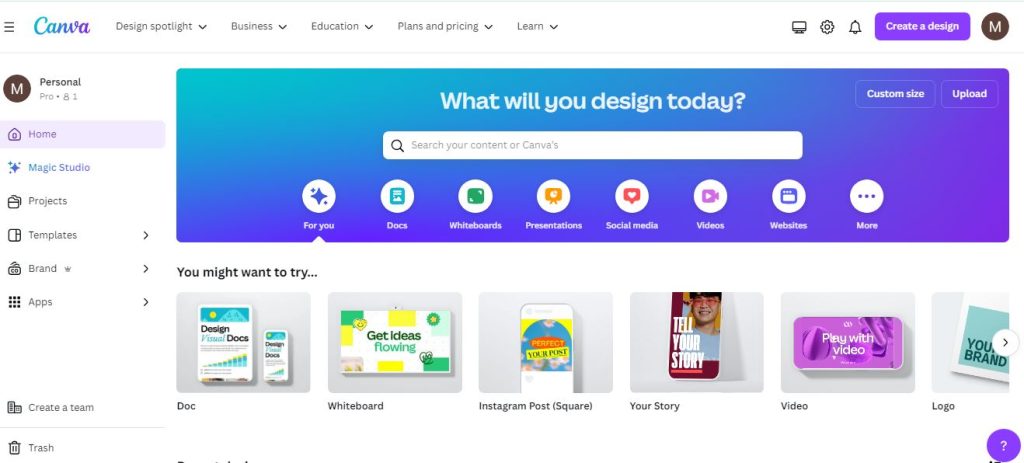
Canva is a user-friendly graphic design platform that offers a wide range of customizable templates, graphics, and fonts to create visually appealing thumbnails. It also provides AI-powered design suggestions and collaboration features.
Here are some key steps and tips on how to use Canva to create great thumbnails:
Step 1: Choose a Template
Search for YouTube Thumbnail Templates: Canva has a vast collection of pre-made templates specifically designed for YouTube thumbnails. You can search for these templates by typing “YouTube thumbnail” in the search bar. This will bring up a variety of templates that you can customize to fit your video’s theme and style.
Step 2: Customize the Template
Add Your Own Elements: Once you’ve selected a template, you can customize it by adding your own elements such as images, videos, text, and shapes. This allows you to make the thumbnail more personalized and relevant to your video content.
Step 3: Edit and Enhance
Image Editing: Canva provides advanced image editing tools that enable you to enhance and transform your images. You can adjust brightness, contrast, and saturation, as well as remove backgrounds and add text overlays.
Step 4: Add Text
Text Effects and Fonts: Canva offers a wide range of text effects and fonts that you can use to add visual interest to your thumbnail. You can change the font style, size, and color to match your video’s theme and style.
Step 5: Resize and Download
Resize for Different Platforms: Canva allows you to resize your thumbnail for different platforms, such as YouTube, Facebook, or Instagram. This ensures that your thumbnail looks great on various platforms.
2. Adobe Spark (Adobe Express)
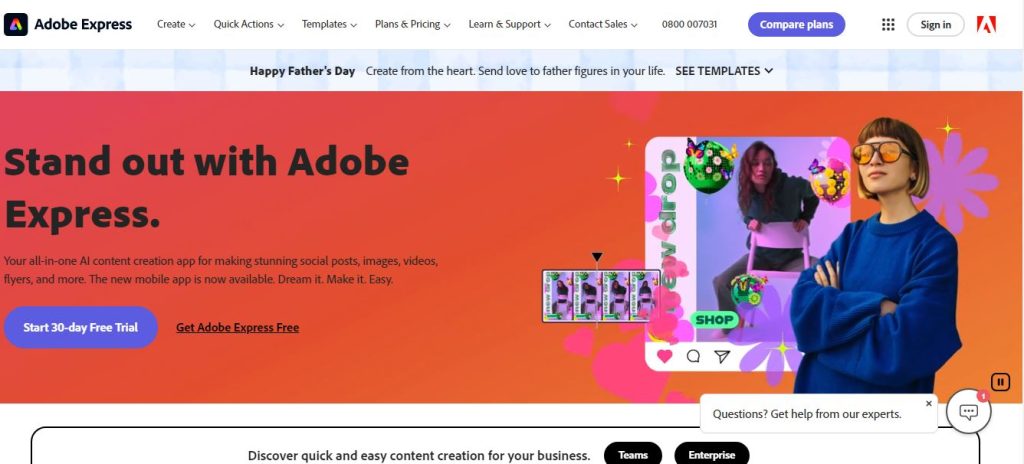
Adobe Spark is another popular tool for creating professional-looking thumbnails for videos. It offers a variety of templates, graphics, and fonts, and provides AI-driven design recommendations to help you create professional-looking thumbnails.
Here are the key steps and features to use Adobe Spark effectively:
Step 1: Choose a Template
Search for Your Theme: Adobe Spark allows you to search for specific themes related to your video content. This ensures that your thumbnail is tailored to your video’s subject matter and style.
Step 2: Customize the Template
Upload Your Image: You can upload your own image or choose from the vast library of stock images available within Adobe Spark. This allows you to personalize your thumbnail with your own content.
Step 3: Edit and Enhance
Background Options: Adobe Spark offers a range of stock image options for backgrounds, which can be easily changed to enhance your thumbnail’s visual appeal.
Step 4: Add Text
Font Styles and Sizes: Adobe Spark provides a variety of font styles and sizes to choose from, allowing you to customize the text to match your video’s theme and style.
Step 5: Download and Test
Download in Various Formats: Adobe Spark allows you to download your thumbnail in various formats, ensuring that it looks great across different platforms.
3. VistaCreate (Crello)
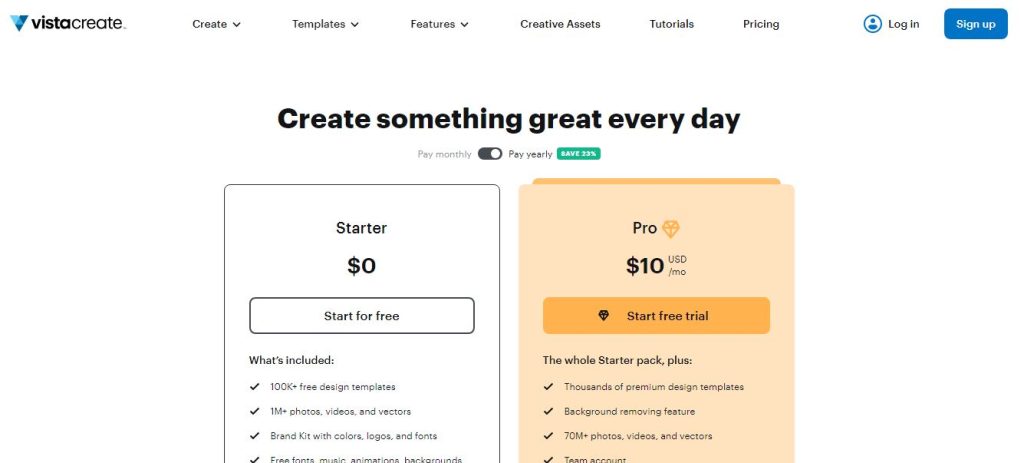
Crello which is now known as Vista Create is an AI art tool that specializes in creating visually stunning YouTube thumbnails. It offers customizable templates, graphics, and typography options, as well as AI-powered design recommendations and a vast library of royalty-free images and videos.
Here are some ways Crello can be used to create great thumbnails:
1. Customizable Templates
YouTube Thumbnail Templates: Crello provides a variety of customizable YouTube thumbnail templates designed by professional designers. These templates are available in various styles and themes, making it easy for users to find one that fits their video’s content.
2. Image Editing Tools
Photo Editor: Crello’s photo editor allows users to enhance and transform their images. These tools include features such as image adjustments, filters, and effects.
3. Design Elements
Stickers and Emojis: Crello provides a range of stickers and emojis that users can add to their thumbnails to make them more engaging and visually appealing.
Text and Fonts: Crello offers a variety of text styles and fonts that users can use to customize their thumbnails. Users can add text to highlight their video title, change the background colors, and much more.
4. Collaboration and Sharing
Team Management: Crello allows users to manage their team and collaborate on design projects. This feature is particularly useful for businesses or organizations that need to work together on video content
Sharing Options: Crello provides various sharing options, including the ability to download thumbnails in different formats (JPG, PNG, etc.) and upload them directly to YouTube or other social media platforms.
5. AI-Powered Design Suggestions
AI Thumbnail Generator: Crello’s AI thumbnail generator provides design suggestions based on the user’s input. This feature helps users create thumbnails that are visually appealing and tailored to their content.
6. Additional Features
Graphic Design: Crello offers a range of graphic design tools that users can use to create custom thumbnails. These tools include features such as photo effects, resizing, and graphic design.
Photo Collages: Crello allows users to create photo collages using its photo collage tool. This feature is useful for creating thumbnails that showcase multiple images or videos.
4. Pixlr
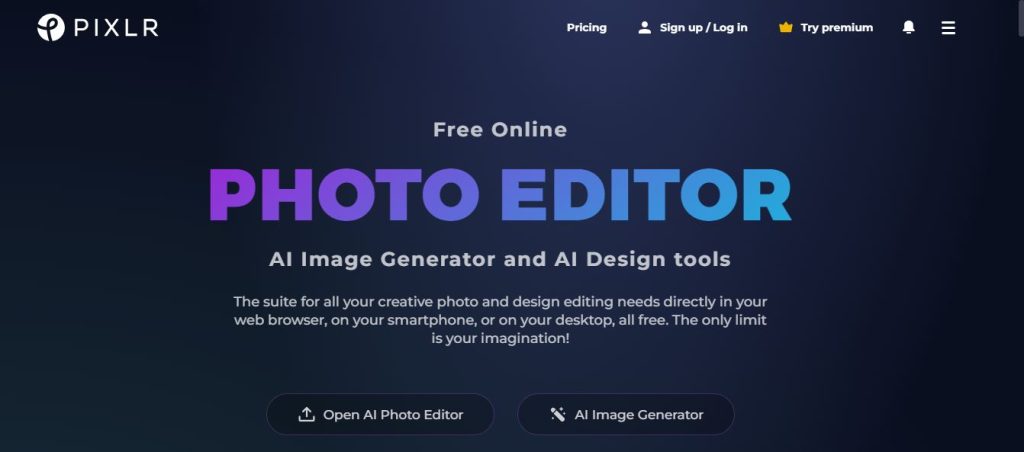
Pixlr is a free and powerful AI art tool that provides advanced editing tools and AI-powered features like auto-enhance to enhance and transform your images into eye-catching thumbnails.
Here’s a step-by-step guide on how to use Pixlr to create great thumbnails:
Step 1: Choose a Template
Search for YouTube Thumbnail Templates: Pixlr offers a wide range of free templates specifically designed for YouTube thumbnails. You can search for these templates by typing “YouTube thumbnail” in the search bar. This will bring up a variety of templates that you can customize to fit your video’s theme and style.
Step 2: Customize the Template
Upload Your Image: You can upload your own image or choose from the vast library of stock images available within Pixlr. This allows you to personalize your thumbnail with your own conten.
Step 3: Edit and Enhance
Background Options: Pixlr offers a range of stock image options for backgrounds, which can be easily changed to enhance your thumbnail’s visual appeal.
Image Editing Tools: Pixlr provides advanced image editing tools that enable you to enhance and transform your images. You can adjust brightness, contrast, and saturation, as well as remove backgrounds and add text overlays.
Step 4: Add Text
Font Styles and Sizes: Pixlr provides a variety of font styles and sizes to choose from, allowing you to customize the text to match your video’s theme and style.
Step 5: Download and Test
Download in Various Formats: Pixlr allows you to download your thumbnail in various formats, ensuring that it looks great across different platforms.
5. Fotor
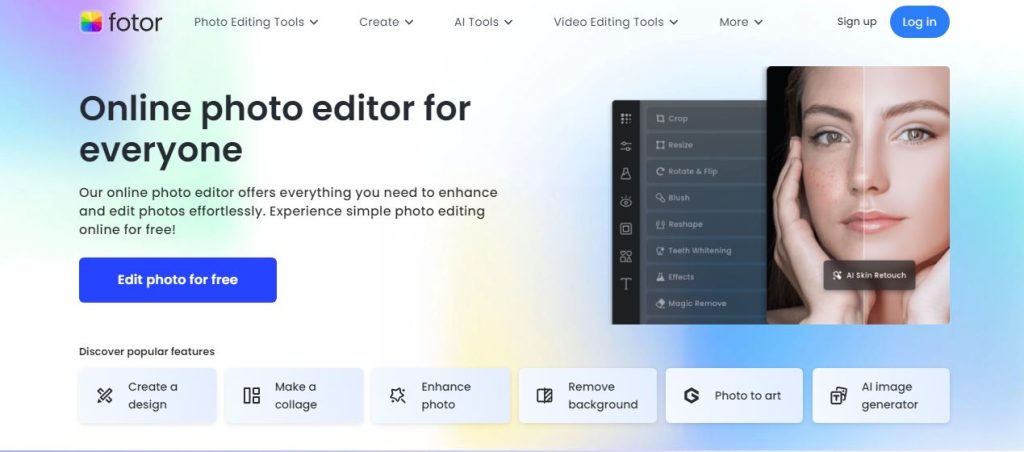
Fotor is an AI art tool that offers powerful features for creating captivating YouTube thumbnails. It provides AI-driven photo editing tools, advanced editing options, and access to a vast library of stock photos and design elements.
Here are some ways Fotor can be used to create great thumbnails:
1. Customizable Templates
YouTube Thumbnail Templates: Fotor provides a vast library of customizable YouTube thumbnail templates designed by professional designers. These templates are available in various styles and themes, making it easy for users to find one that fits their video’s content.
AI Thumbnail Maker: Fotor’s AI thumbnail generator allows users to create stunning and professional thumbnails with just a few clicks. Users can enter a description and Fotor will handle the rest, bringing their ideas to life in seconds.
2. Image Editing Tools
Photo Editor: Fotor offers advanced photo editing tools that enable users to enhance and transform their images. These tools include features such as image adjustments, filters, and effects.
Image Resizer: Fotor’s online YouTube thumbnail resizer allows users to easily change the image to YouTube thumbnail size without losing quality. This tool ensures that images are resized to the ideal 1280×720 pixels while maintaining their detail and quality.
3. Design Elements
Stickers and Emojis: Fotor provides a range of stickers and emojis that users can add to their thumbnails to make them more engaging and visually appealing.
Text and Fonts: Fotor offers a variety of text styles and fonts that users can use to customize their thumbnails. Users can add text to highlight their video title, change the background colors, and much more.
4. Collaboration and Sharing
Team Management: Fotor allows users to manage their team and collaborate on design projects. This feature is particularly useful for businesses or organizations that need to work together on video content[.
Sharing Options: Fotor provides various sharing options, including the ability to download thumbnails in different formats (JPG, PNG, etc.) and upload them directly to YouTube or other social media platforms.
5. AI-Powered Design Suggestions
AI Thumbnail Generator: Fotor’s AI thumbnail generator provides design suggestions based on the user’s input. This feature helps users create thumbnails that are visually appealing and tailored to their content
6. Additional Features
Graphic Design: Fotor offers a range of graphic design tools that users can use to create custom thumbnails. These tools include features such as photo effects, resizing, and graphic design.
Photo Collages: Fotor allows users to create photo collages using its photo collage tool. This feature is useful for creating thumbnails that showcase multiple images or videos.
6. Placeit
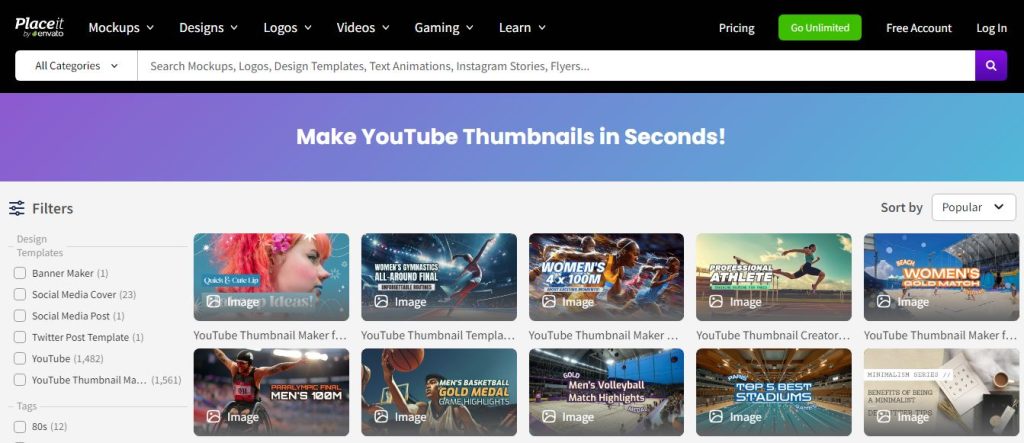
Placeit is a tool that allows you to create custom thumbnails using pre-made designs. It offers a range of templates and graphics, and some designs are available for free.
Here are some ways it can be used:
1. Customizable Templates
YouTube Thumbnail Templates: Placeit offers a wide range of customizable YouTube thumbnail templates designed by professional designers. These templates are available in various styles and themes, making it easy for users to find one that fits their video’s content.
2. Image Editing Tools
Photo Editor: Placeit’s photo editor allows users to enhance and transform their images. These tools include features such as image adjustments, filters, and effects.
3. Design Elements
Stickers and Emojis: Placeit provides a range of stickers and emojis that users can add to their thumbnails to make them more engaging and visually appealing.
Text and Fonts: Placeit offers a variety of text styles and fonts that users can use to customize their thumbnails. Users can add text to highlight their video title, change the background colors, and much more.
4. Collaboration and Sharing
Team Management: Placeit allows users to manage their team and collaborate on design projects. This feature is particularly useful for businesses or organizations that need to work together on video content.
Sharing Options: Placeit provides various sharing options, including the ability to download thumbnails in different formats (JPG, PNG, etc.) and upload them directly to YouTube or other social media platforms.
5. AI-Powered Design Suggestions:
AI Thumbnail Generator: Placeit’s AI thumbnail generator provides design suggestions based on the user’s input. This feature helps users create thumbnails that are visually appealing and tailored to their content.
6. Additional Features
Graphic Design: Placeit offers a range of graphic design tools that users can use to create custom thumbnails. These tools include features such as photo effects, resizing, and graphic design.
Photo Collages: Placeit allows users to create photo collages using its photo collage tool. This feature is useful for creating thumbnails that showcase multiple images or videos.
Additional Tips
Use Bright Colors: Bright colors can help your thumbnail stand out and grab viewers’ attention. Use colors that are relevant to your video content and that will appeal to your target audience.
Keep it Simple: Avoid cluttering your thumbnail with too many elements. Keep the design simple and focused on the main message you want to convey.
Use Facial Expressions: Facial expressions can help convey the emotional tone of your video and make it more engaging. Use images or videos that show facial expressions to make your thumbnail more dynamic.
In conclusion, these tools can help you create visually appealing thumbnails that attract viewers and increase engagement.

